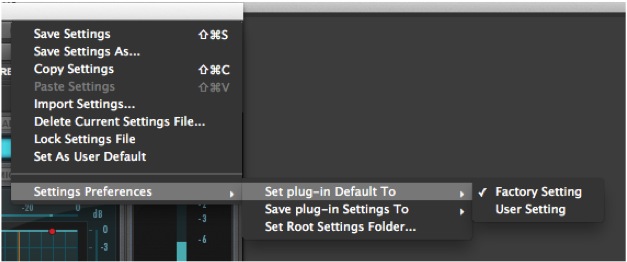Following on from my recent series on Channel Strips I thought I would post this simple guide to creating a user default.
To create a user default setting, I made the changes I wanted to Channel Strip. These were to change the default process order from [EQ, Filter, Dynamics, Volume] to [Filter, Dynamics, EQ, Volume] and to change the LF and HF sections to shelf, and finally hide the EQ section. I then saved the setting as “CS Compressor” using the preset menu at the top of the plug-in window.
With the setting saved, I then set this particular user setting as the plugin’s user default as shown below:
The final stage of the process is to change the plug-in default from factory to user setting:
The plug-in should now open by default using the personal usr setting you saved.
Don’t also forget to check out our recent round-up of channel strips.