
When I am mixing TV shows I tend to use AudioSuite plug-ins because they are printing the effect to the audio and then it’s permanent.
The disadvantage I find with these plug-ins is that you always have to reach for them in a menu everytime you want to use them.This is really inefficient in my opinion. So here is a quick tip on how to create your own AudioSuite plug-in shortcuts.
Choose An AudioSuite Plug-in
Choose an AudioSuite plug-in and place it on your screen where it does not conceal any important workspace. This is where your plug-in always will be open up.
The Numpad
On you numpad press Period (.) then 1 (it could be number from 1 to 99) and then the + key and this window will pop up. Here you have the ability to choose between Window Layout or Transport Window. I usually go for the Window Layout.
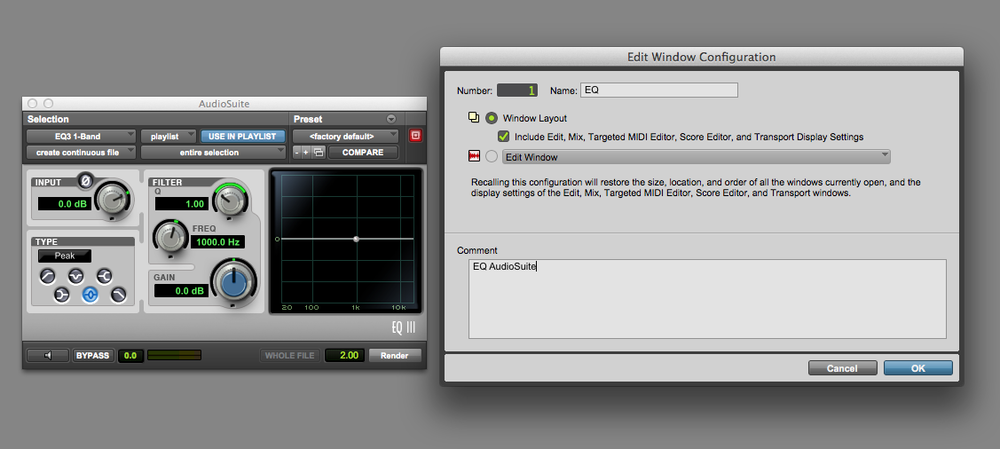
Name
Name your configuration to something that make sense to you.
Repeat
You can now repeat this process and add more key commands by typing choosing the same sequence and changing the number so Period (.) - 2 - + or Period (.) - 3 - + and so on. You have up to 99 to choose from.
Recall
To recall your Window Layout configuration just tapPeriod (.) - Your chosen Window configuration number from 1 to 99 - Asterisk (*) again all on the num pad.
You can of course use Window Layout for more purposes than just grabbing AudioSuites faster, but this is what I use it for.
